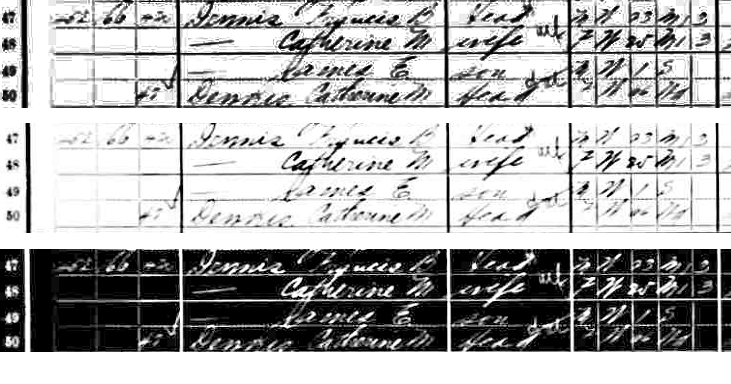 So you’ve found what you think might be your ancestor in the census. The problem is, when you view the image, what you find sends your heart plummeting. The image is a) too dark, b) too light, or c) looks like a chimpanzee with writer’s cramp wrote it. So what’s a twenty-first-century family historian to do? Let’s explore some options.
So you’ve found what you think might be your ancestor in the census. The problem is, when you view the image, what you find sends your heart plummeting. The image is a) too dark, b) too light, or c) looks like a chimpanzee with writer’s cramp wrote it. So what’s a twenty-first-century family historian to do? Let’s explore some options.
Image Editing
Many of the records we use today were microfilmed when that technology was in its infancy. So it’s no wonder we run across faded images or dark, hard-to-read records. Photo-editing tools are great for optimizing record images that are in digital format. I use Photoshop Elements, but many of the photo-editing programs out there have the same or similar options. Here are a few ideas for sprucing up those difficult to decipher images:
Darken highlights. I had a really faint 1910 census entry for my great-great-grandmother. Using the “Darken Highlights†function that is available in the Quick Fix mode, I was able to make the image much more readable. In this first set you can see the before and after images. Click on the image to enlarge it. The “before†image is in the center so that you can compare it with both of the edited images I’ve posted.
Invert. Another option for lighter images is to invert the colors (i.e., the background would change to black with white writing on it). Again, click on the first set of images to see the enlarged example.Â
Lighten Shadows. Another census image, for my Dyer family, had the family enumerated  on the bottom of the page. The corner was very dark and writing from the other side of the page bled through. I used the Lighten Shadows tool and it helped remove some of the darkness. You can also play around with exposure tools to help clear out a little more of the “clutter.†Click on the second set of images to see this example.
on the bottom of the page. The corner was very dark and writing from the other side of the page bled through. I used the Lighten Shadows tool and it helped remove some of the darkness. You can also play around with exposure tools to help clear out a little more of the “clutter.†Click on the second set of images to see this example.
Crop. This won’t really enhance readability, but by cropping black edges off of digitized images, you can save a ton of ink when you print a copy for your files.
Save a Copy of the Original
Whenever I’m editing a record image, I make a copy of it first. I always save a file with the original image and then save it with the same title, adding “_edit†at the end. Sometimes the edits will help one portion of the record, but make another portion harder to read so it’s good to have that original to refer to.
When It’s the Handwriting
When we’re dealing with “chimpanzee writing,†there are low-tech options that can help us decipher letters and numbers. The easiest is to compare the character in question–whether it’s a number or a letter–to others on the page that are more readable.
At Ancestry on each of the main census search pages, you’ll find a box on the right with a link to a pop-up “Handwriting Help†box. It contains several handwriting samples for every letter in the alphabet and by leaving it up in the background, you can compare the samples to the records as you are searching.
Also look for marks that are carried down from the line above or up from the line below. If the bottom of a fancy J spills down and overlaps the name you are trying to interpret, you may be misled. So with hard to decipher names or words, look at the lines above and below too.
Another technique is to trace the letter. Sometimes retracing the path of the enumerator’s pen may give you that “Aha!†moment.
Some commonly misinterpreted letters include:
- T and F
- J, G, and Y
- I and J
- K and R
- O and Q
- P and R
- U and W
(From The Source: A Guidebook of American Genealogy, ed. Loretto Dennis Szucs and Sandra Hargreaves Luebking.)
Do you have a special trick for hard-to-read records? Please share it with us in the Comments section below.
Click here for a printer friendly version of this article.
Juliana Smith has been an editor of Ancestry newsletters for more than nine years and is author of “The Ancestry Family Historian’s Address Book.” She has written for “Ancestry” Magazine and wrote the Computers and Technology chapter in “The Source: A Guidebook to American Genealogy,” rev. 3rd edition. Juliana can be reached by e- mail at [email protected], but she regrets that her schedule does not allow her to assist with personal research.

Hi ~ It has been QUITE awhile since I have been able to darken, lighten, invert or crop images. I cannot find where the “quick fix mode” is located/how to get to it! I used to use them a LOT! I am using the enhanced imaging verson, and nowhere on there can I find it. I have clicked on options and help, etc, with no luck. I am NOT computer illiterate, believe it or not, and have been using Ancestry.com for years!! So not sure what the problem could be. If someone would let me know, I’d greatly appreciate it!
Thanks!
Hello Wanda. 🙂
First save the census image to be edited to your hard drive.
The “Quick Fix Mode” is one of the modes available in Photoshop Elements (the other mode is Standard Edit). I’m using 3.0 version. Click on the Photoshop Element icon on your desktop to open the program. In my version, the “Quickly Fix Photos” choice is right in the middle. Click on that icon and then open the census image to make adjustments that Juliana suggests. If you have a later version of Photoshop Elements, the directions might be a little different, but you should be able to find the “Quick Fix” mode rather easily. Hope this helps. 🙂
CarolH-NY
I sometimes use a Neon-yellow highlighter to help “pop” faded writing. A friend told me the LDS Library in Salt Lake City gives out transparent yellow sheets to aid with reading, so I’ve been looking for a transparent yellow report cover to use — No luck so far. As for easily confused letters, don’t forget the old-fashioned lower case ‘r’ and lower case ‘n’. Those have given me *nightmares* on occasion. grace in VA
Thanks Carol. I don’t have Photoshop Elements (is that a photo software separate from Ancestry.com?). I know a couple of years ago you could do the invert, etc right on Ancestry.com while you were viewing the image. I can’t remember when I could no longer do that, but sure wish I could do it there again. Did they do away with that function?
Thanks!
Hi again Wanda… 🙂
Yes,Photoshop Elements is a separate image-editing software program that you can purchase. There are other programs as well, as Juliana mentioned in paragraph two in her article above. I’ve been using it (and the full program Photoshop) for years in conjunction with design/graphics that I do. I’ve never tried to adjust an image in Ancestry, seeing that I’m used to Photoshop. (Photoshop is published by Adobe.)
🙂
Hi, I too have used the quick fix in Photoshop Elements, but have also found that if I print out the census then copy it on my copier that it will print up much easier to read. Thank you for all your helpful hints.
For transparent yellow sheets, look at theatrical supply stores or websites. The colorful “hot spots” (spotlights) get their color from transparent “gel sheets” similar to what Grace has been seeking. For example, http://www.stagelightingstore.com is one such place that has them for sale.
Responding to Grace Gleason: If you have a local Office Max or public offi ce supply business ask them to run a clear transparent thru their color printer set to “yellow”. I have had this done several times in my home town. I had to explain usually to the attendant what I wanted but they have always been able to accomidate my request.
— I THINK IT IS UNFORTUNATE – – THAT ‘WHOEVER’ IS READING -TRANSCRIBING, THE CENSUS …1. DOESN’T have better vision (or, use magnifying glass), 2.uses the ‘percentage’ to enlarge the item,3. review other names “around”, to figure out what the Names actually are !! Is amazing, what ‘those’ suggestions will do :even for me !! Took me awhile to figure it out . I do appreciate all the volunteers, who are doing this — – but, please … I also feel sorry for any NEW researchers – – its getting harder to find (and refind) the people. I don’t know why, BUT it is. thank you
Some enumenators & other people from years ago, made their small e’s, in the middle of the word or the end of the word, look like a large written capitolized E, only small. Hope you can understand what I’m trying to say, to me it sometimes looks like an i and an e on the end of the word, at a quick glance.
How can I cut limbs off my ever growing tree without reentering all the info . I’m using FTM 2008
Make a copy of the hard to read document. Then go to a sunny window, tape the copy to the window pane and use a magnifying glass to carefully scan over the hard to read areas. Another thing to do while the document is taped up is cover it with another sheet of paper and use a soft pencil to go over the writing. I’ve had success with this technique.
transparent yellow plastic can be purchased at office supply stores where it is available as “report covers”, cut down the fold and you’ll have a single sheet.
Re: misinterpreted letters
an old fashioned L and S may look very similar
also, in old records a double ss maybe written as what looks like a big lower case f
Chimpanzee Writing:
When you have found the individual you have been looking for but the name spelling is very questionalble look for other names that you will be sure of. If the name should begin with an “H” then look for names such as Henry or Harry etc, this will give you a very good example of how the census taker struck his letters. Usually it will only take one or two pages either forward or backward to find a good example that you will recognize.
Pat Bowen
I had an old marriage license where the top was almost black, the middle dark, and the bottom more readable. The bottom and another attached marriage license was set aside for letter comparison. I then increased the unreadable part until I was close to the pixel level. Once there, I used the erase tool to clean out obvious extraneous pixels. From there I zoomed in and out slowly carving out the lettering, while also filling in broken letter lines. Tedious, but I got an almost perfect copy for reprinting.
Used Adobe Photo Elements.
Irfanview and Picasa are free programs you can download and use to edit images. Just Google them.
MY MONITOR ,A PHILIPS , HAS A “LIGHT FRAME” ,WHICH HELPS A LOT FOR DARK ITEMS,IT CAN BE TURNED OFF FOR NORMAL USE
Have just read your article on hard to read handwriting etc. and adding to Karen’s comment on the 25th. I was having difficulty tracking some of my Lambert ancestors. I eventually ‘found’ them listed under Sambert…. They had been incorrectly transcribed. Quite an easy mistake when you look at the flourishing ‘L’ – it does look like an ‘S’. Hope this helps some others looking for some hard to find “L’s”.
Here’s another letter interpretation/transcription problem. My great great grandfather’s last name was spelled SAUDERS. However the hand written records are frequently misinterpreted as SANDERS. I have seen some of the hand written records such as marriage records and census records. I can see how the U is misinterpreted as a N in small case. Sloppy writing is the cause. In records where the writer “had a good hand” the U is obvious. In other cases it was sloppy transcription, because if you looked closely at it, the letters were obvious. When it doubt magnify the document to 125% to 150%.
I have Photoshop Elements-5 and it never occurred to me to use it for reading old document images.
So, what are the characteristics of the census images in Ancestry.com? I looked at some and found they were about 7000 KB. At what resolution were they scanned? Once they are loaded into Photoshop should they be resized or rescanned?
I assume the images from Ancestry.com are as good as they get but is that true? Can higher resolution be obtained directly from the microfilm?
Many thanks for this helpful suggestion.
In regard to difficult to read handwriting, I often insert corrections to the Ancestry.com index for names or other entries I know are incorrect or undecipherable. I would urge others to help us all out by similarly correcting errors or mis-prints.
In addition to all the other Photoshop comments I have found a few more that work well for me.
1. Increase sharpness. Use either unsharp mask or the one of the Photoshop sharpening filters. This can add definition to the edges of letters to clarify.
2. Increase the resolution of the image. Photoshop has a couple of ways. The normal bicubic algorith works pretty well. So does nearest neighbors. What Photoshop is doing is looking at the image and adding pixels where there are none but should be based on its scan of the image. This is resizing the file, not the image. Note that you can run the risk of adding too much information and distort the image beyond recognition. Always save each incremental step in separate files as you go so you can always go back.
Hope this helps.
I’ve been reading with interest all the comments on using Adobe photoshop to make records clearer. We’ve just bought Corel Paint Shop Pro photo IX. Does anyone one have any tips for using this?
I really did not understand the helps you were trying to give. It sounded as
if Photoshop Elements were a program that could be applied to census
records But I do not find “darken Highlights†or Quick Fix†or Invertâ€
on the Ancestry.com page that shows the census records, and microfilm
readers do not have such options.
Roy Howard, Chattanooga
Dear Julianna, I note that you mentioned cropping as not useful for making reading easier. However, I’ve found that by saving the file as a jpg, then using any photo program to crop the portion I need to read and enlarging it, I usually come up with a much better magnification than even the “increase” feature on the Ancestry page showing the document. I also use this to insert the closeup portion against the original page for readers when publishing the information. Also, if the document is yellowed or browning from age, “removing color” works very well, converts to black white and usually increases readability – works for old photos too. Hope this helps someone.
When handwriting is the issue and I’ve done all I can to decipher a word or phrase, I zoom in on just the portion that baffles me, right click and “set as wallpaper”. In other words, I make the word a big puzzle the size of my monitor, in my face every day. Days may go by and suddenly “Eureka!”, and I wonder how I didn’t see it from the start.
In response to Roy (#22), Photoshop and Photoshop Elements are not part of ancestry.com. They are separate photo editing programs that you have to purchase. #17 mentioned some free photo-editing programs. To edit census pages, you forst have to save a copy of the census page as a file on your PC, then start the photo-editing program and use it to open the saved census page file and edit it. Be sure to save the edited version using a new file name, i.e., don’t overwrite your original file.
Thank you for having this info available and TYVM to all who added their own experiences. It’s going to remove a couple of bricks in that genealogy wall for me:0)
Can anyone tell me how to send a census correction to the Ancestry.Com people, i.e. for a name that has been incorrectly read?
This may sound silly, but if you are looking at records on line using a laptop, I find that sometimes altering the angle of the screen can help. Sometimes when the record is very faint, just pushing the screen to nearly horizontal can enable you to read the script.
In response to Ruth (#27):
Enter a name in the census index.
In the search results the left hand column is labeled “View Record†(do not confuse with the right hand column, “View Imageâ€). Click on it.
The left hand column is labeled “Page Toolsâ€. Click on the “Comments and Corrections†link.
There are three options, one of which is “Misspelled or alternate Names†where corrections may be entered.
Good luck to you Ruth. Corrections that users enter are very useful feature of which I wish more of us would use.
Thanks, Robert, for the instructions (#31). It works like a charm.
So many points re: difficult writing! Thanks for the excellent ideas. My particular challenge has been that, not only are they often difficult to read (too dark, too light, illegible or chicken-scratch) but that many of the records I’m researching are 1) several hundred years old and the vocabulary and sentence structure is sometimes difficult to make sense of; and 2) many are also in French (not my native language). It’s easier to ‘guess’ at the correct info when you ‘know’ the probable word choices that would make sense. Further, I’ve found as many as fifteen variant spellings on some of the names I’m searching – clerks tended to spell what they ‘heard’ and there WAS no perceived ‘correct’ spellings until Daniel Webster’s first dictionary, so don’t rule it out just because it’s ‘spelled wrong.’ I use IrfanView (a free editing program): enhance contrast can be very helpful. And one other (sometimes) help: turn the page ‘upside down’ [flip it 180 degrees] and (crazy as it sounds) sometimes things become apparent 🙂
Great set of suggestions, Juliana, and good ones from your readers too. I’d like to add two suggestions:
1. Use a screen capture tool — isolate the part of the image you are having problems with. Enlarge it — and then quickly run through the edit functions starting especially with the Sharpen image button. It is amazing what you can do to improve the image just with that edit feature alone. Most screen capture tools also let you rapidly change from negative to positive images; sepia to black and white, etc. And then all the other settings quickly done can usually get results. I use FastStone Capture tool which I downloaded free.
2. If you have a projector (such as for a PowerPoint slide show), project the image as large and as crisp as you can make it. Sometime seeing the image as big as the wall in a room will give you additional clues.
Terry Thornton, Fulton, Mississippi
It was Noah Webster who did first dictionary
Great recommendations, all. Photoshop can do an excellent job of bringing unclear or poorly scanned images to life so they can be deciphered. Magnify the area of interest and click on the Image/Adjustments/Brigtness&Contrast controls to modify the broghtness and contrast. This can often bring unclear or overly dark or light areas of the census form into a state of better legibility. In some cases, the Filter/Sharpen/Sharpen Edges command can bring the writing wdgws into better definition.
I checked with my local Office Max. They had transluscent folders, 12 pack, for much more than I wanted to pay as I could not use all of the folders. Then across the street at Wal Mart, I found a pack of VIEW-TAB 5-subject dividers. They are made by wilson-jones. “Durable pockets for 3-ring binders”. There are 5 colors: blue, green. purple, orange and the bottom one is “highlighter” yellow. This pack was under $2. The yellow one is fantastic for highlighting a whole page and since it is to be use as a folder, three edges are sealed. I did find that I could “un-zip” those edges and the shorter side hangs over the top of my monitor and the larger side hangs down in front of the screen. (This # is on the package: 10666P002 c2003ACCO Brands, Inc.) Also, visit wjschool.com.
In the 1940s, when I was learning cursive, there were two versions of the lower case letters “r” and “t”. One to be used within the word, the other to be used at the end of the word. By 1950, the form for use at the end of the word was replaced by the other cursive form.
Stan B.